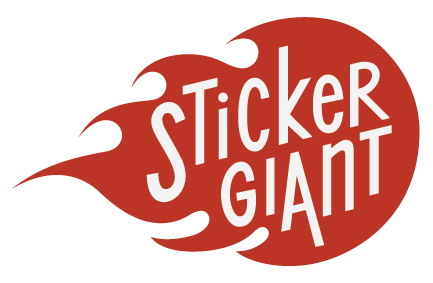December 25, 2012
Want to save time in Adobe Illustrator when performing repetitive tasks? You can automate many procedures by creating an Action. This function can be extremely powerful when used on batches of files.
Illustrator ships with a slew of Actions pre-installed. You can create a new Action by modifying one of the standard options or by building one from scratch.
In this video tutorial, you'll learn how to create a simple Action: centering all objects on the art board.
- Open the Actions palette.
- Click the folder icon to create a new set for the action.
- Click the Create a New Action icon.
- Give the action a name.
- Assign a Function Key to the action for added productivity (optional).
- Click Record
- Select all the objects (Command-A) and click Horizontal Align Center and Vertical Align Center
- Click Stop in the Actions palette when you are finished recording steps.Apply the Action by using the Function key you assigned to it. In this example the Function key is Command-F6. You can also run the action by clicking the Play button in the Actions palette.