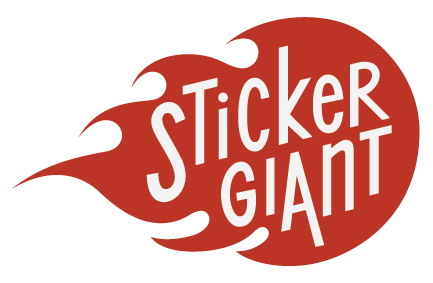December 18, 2012
Want to punch an image out with a random shape like a cookie cutter punches through cookie dough?
In order to fill a shape with an image, you'll need to use a clipping mask. Clipping mask sets consists of two components: the clipping path (shape) and the underlying image. Only vector objects may be used as the mask, although any type of artwork can be masked (bitmaps and/or vectors).
This video tutorial demonstrates how to create a clipping mask in Adobe Illustrator CS6.
- First create a shape that will define the clipping mask. The area outside the shape will mask the image.
- Next, position the image so that the areas that will show are inside your shapes path. Make sure that your clipping path is in front of your image.
- Select both the image and the clipping path with the Selection tool.
- Go to Object/Clipping Mask and click Make. or key in ? 7.
To release a clipping mask, go to Object Clipping Mask/Release. or key ? Option 7