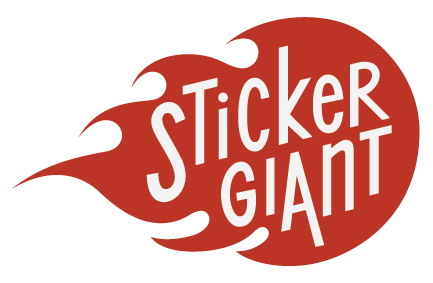April 30, 2013
 Whether you're orbiting the Earth, or circling a soccer ball, setting text around a round path is one of the most common tasks in sticker design. While Adobe Illustrator makes this a snap, the procedure can be a little daunting if you’ve never done it before.
With that in mind, here’s a cool little step-by-step tutorial that demonstrates the basics ...
Whether you're orbiting the Earth, or circling a soccer ball, setting text around a round path is one of the most common tasks in sticker design. While Adobe Illustrator makes this a snap, the procedure can be a little daunting if you’ve never done it before.
With that in mind, here’s a cool little step-by-step tutorial that demonstrates the basics ...
- To put text around a circle in Adobe Illustrator, start by creating a circle shape or a round image.
- Center the circle on the art board, using the Align tools.
- Create a path for the type by selecting the circle and clicking Object > Path > Offset Path.
- Select the Type on a Path tool from the Type tool flyout menu.
- Add some type along the path.
- Drag a guide from the Rulers to help align the text.
- Drag the text path handles to the points where the guide meets the circle.
- Center the text, using the Align Center command.