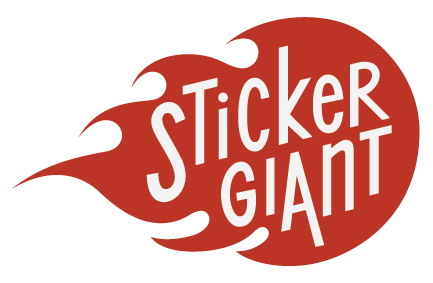May 28, 2013
Want to trim your drawing to the exact dimensions of the art board in Adobe Illustrator? Here's a quick step-by-step ...
- Start with an image that overlaps the edge of the art board.
- Use the Rectangle Tool to create a cropping path that is the same size as the art board.
- Center the cropping path on the art board and send it in front of all the other objects on the art board. (Object > Arrange > Bring to Front)
- Using the Selection Tool, drag a selection around the art board and and cropping path.
- On the Pathfinder palette, click on the Crop icon.