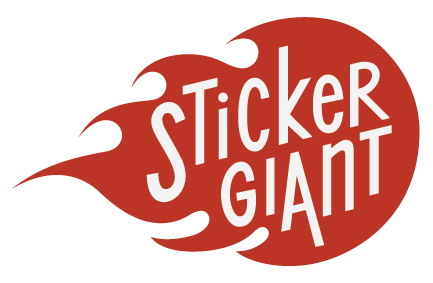May 14, 2013
 While some folks are perfectly happy with Adobe Illustrator's "factory" default settings, a custom default fill and stroke can help to increase your productivity (and ease your creative flow).
The default fill/outline in Adobe Illustrator is a white fill with a black stroke.
To change the default fill and outline swatches:
While some folks are perfectly happy with Adobe Illustrator's "factory" default settings, a custom default fill and stroke can help to increase your productivity (and ease your creative flow).
The default fill/outline in Adobe Illustrator is a white fill with a black stroke.
To change the default fill and outline swatches:
- Change the stroke and fill to the desired colors. (In this example, we will use a one hundred percent cyan fill with no stroke.)
- Next, open the Graphic Styles palette and click the New Graphic Style icon to create a new style from the current stroke and fill.
- Hold the Option key and drag the new graphic style swatch over the first swatch in the Graphic Styles palette.